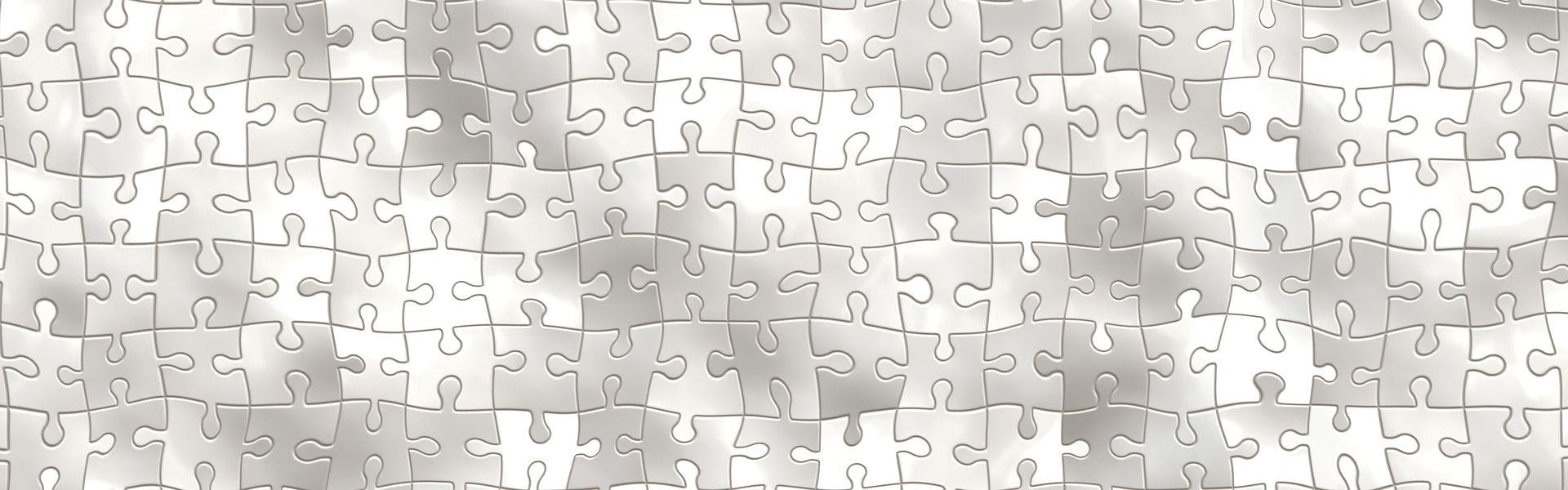Hi everyone, today I’m gonna tell you how to use jquery in angular 2 running via webpack. This seemingly a quite trivial task, anyway, can put Angular 2 beginners on the spot when they try to do it. They may even put Angular 2 learning into a cold storage. Totally. Forever.
However, it’s not that difficult as Angular developers from Google and TypeScript guys from Microsoft might have wished.
How to use a jquery plugin? For this task we will need:
- angular2-webpack-starter
- jquery
- fullcalendar
- redactor (commercial editor, see details below)
- Types !?
Step 1. Just link the plugin
First of all let’s install angular2-webpack-starter. You'll make it, I’m sure. Next step is to install jquery and fullcalendar via npm. Now create an Angular 2 component or directive to store our jquery plugin. In this article I used fullcalendar example. To do that you have to create file calendar.components.ts in ...angular2-webpack-starter/src/app/home/ with this code inside:
import { Component, AfterViewInit, ElementRef } from '@angular/core';
import * as jQuery from 'jquery';
import "fullcalendar";
require('style!fullcalendar/dist/fullcalendar.css');
@Component({
template: '',
selector: 'calendar'
})
export class Calendar implements AfterViewInit {
calendarElement: any;
constructor(private elementRef: ElementRef) {}
ngAfterViewInit() {
this.calendarElement = jQuery(this.elementRef.nativeElement);
this.calendarElement.fullCalendar({});
}
}Take a note of import lines, there we import the jquery first and the fullcalendar afterwards. Makes sense, isn’t it, Cap? We import in typescript jquery module into variable jQuery to use it later in the Angular 2 component, but we won’t call fullcalendar directly from the component as it is a plugin for jquery. Instead, we will use fullCalendar method which fullcalendar adds to jQuery objects while import. Also, you can use let jQuery = require("jquery") for import procedure, this matches ES5 notation standards, while import matches ES6.
The truth is that it is not even necessary to use import * as jQuery from 'jquery'; in each component at all, instead for angular2 import jquery we need to add next lines to WebPack configuration:
new webpack.ProvidePlugin({
jQuery: "jquery"
})This will allow using jquery with typescript from everywhere in the project. Read more.
The next step is to import native fullcalendar styles using require and webpack-style-loader. Note that we import styles apart from the component, as if we import them into Component decorator, they will be applied only to elements that have an attribute (with complex unreadable name) generated by Calendar component. But fullcalendar is generated by jquery, so there’re no attributes assigned by Calendar and no styles applied.
On AfterViewInit event we run jquery plugin on native HTML inside the component.
Don’t forget to add Calendar component to ngModules declarations. Now we are ready to ruthlessly replace content of ...angular2-webpack-starter/src/app/home/home.template.html with our component code:
<div class="card-container">
<h4>Our FullCalendar example</h4>
<calendar></calendar> <!--this is our fullcalendar-->
</div>After WebPack dev server started, we can visit http://localhost:3000/to check our new linked fullcalendar example.
It would seem the end but attentive readers might notice that we used calendarElement with type “any” in the component. This is not so good because it disables static type safety check.
Step 2. Link @types
Did you remember how we linked header files in C++? So they are back! In the newest angular-webpack-starter version we are offered to use npm scope @types for this (https://www.npmjs.com/~types). We will use this way rather than any other one by following Microsoft recommendations for data type definitions. To install it we need to run:
npm install @types/jquery @types/fullcalendar --save-dev"@types/jquery": "^1.10.31",to this:
"@types/jquery": "git://github.com/magnitronus/types-jquery.git",Then remove node_modules/@types/jquery and run npm install.
What if the jquery plugin is totally new and there’re no any data type definitions for it in @types? You should create own ones, of course!
Step 3. Own data type definitions
There are two ways:
- Create the definitions and make a pull request to repository https://github.com/DefinitelyTyped/DefinitelyTyped, make sure you send it to
types-2.0branch because from this very branch the definitions get to npm scope @types. - Create and save own definitions to file
...angular2-webpack-starter/src/custom-typings.d.ts.
I will use and describe the second way in this article just to show how to create own data types definitions for jquery plugins.
Let’s use commercial editor WYSIWYG for our example as there are no types for it (https://imperavi.com/redactor/). I’m not gonna stop on how to install WYSIWYG to node_modules, they say it’s not an issue for experienced developer.
The component code is similar to calendar’s code:
import { Component, AfterViewInit, ElementRef } from '@angular/core';
import "redactor";
require('style!redactor/redactor.css');
@Component({
template: '',
selector: 'redactor'
})
export class Redactor implements AfterViewInit {
redactorElement: JQuery;
constructor(private elementRef: ElementRef) {}
ngAfterViewInit() {
this.redactorElement = jQuery(this.elementRef.nativeElement);
this.redactorElement.redactor();
}
}However, we don’t have types for this plugin and the simplest way is to add next code to custom-typings.d.ts:
interface JQuery {
redactor(): JQuery;
}With this we extend JQuery interface by telling typescript compiler that all Jquery objects (Jquery class instances) will have redactor() method. We can edit this definition later. F.e. if we want to use redactor() only with certain buttons like here https://imperavi.com/redactor/docs/toolbar/, we need to edit the definition this way:
interface RedactorOptions {
buttons: string[];
}
interface JQuery {
redactor(): JQuery;
redactor(options: RedactorOptions): JQuery;
}You can find one more type - jQueryStatic in jquery.d.ts. We may need to use it for static jQuery methods, i.e to define plugins with names like jQuery.something while plugins, described in this article, have names like jQuery.fn.something.
Conclusion
And this is the end. We had a look at how use jquery in angular 2 running via webpack. However, you better not to use jquery in your Angular 2 app because plenty of require-lines can make your code less readable and clear. And uncontrolled by Angular DOM elements bring a little disorder to a project’s structure.
In conclusion, I’d like to return to types one more time. TypeScript gives us a great opportunity to define types statically. Although it can be easily bypassed, it’s better not to do that as this is a quite powerful way to reduce a number of run errors, what is very important in fast-moving web app frontend development world.